
 |
For any custom or catalog design, you can download a variety of files with information on the design and the probes in the design. The Download dialog box lets you select which files you want to download.
To open the Download dialog box:
Locate the design of interest on the Find
Designs screen, in the Design
Details window, or on the Designs:
Recent and Favorites dashboard (if it is a favorite or recently accessed
design). Next to the design name, click the download icon ![]() . For a new design that
you have just finalized in the wizard, clicking Download
from the last wizard step also opens the Download dialog box.
. For a new design that
you have just finalized in the wizard, clicking Download
from the last wizard step also opens the Download dialog box.
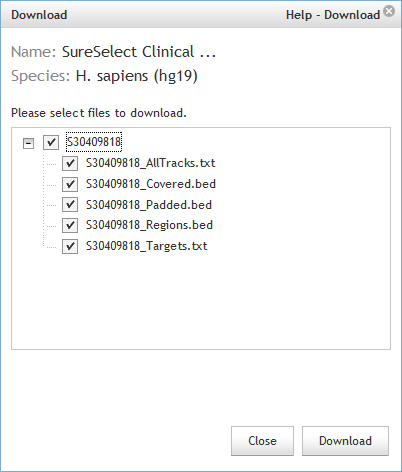
The Download dialog box lists all files that are available for download for the design. The number at the beginning of all the file names is the design ID. If the design is available for more than one genome build, the Download dialog box includes a Species drop-down list for specifying the desired genome build.
By default, the Download dialog box opens with all files marked for download. Clear the check box for any file that you do not want to download, then click Download to begin downloading the files. The files are downloaded to a compressed folder (*.zip) with a folder name that matches the design ID.
See Target enrichment design files available for download for descriptions of the files that you can download for Avida, SureSelect, OneSeq, HaloPlex, HaloPlexHS, and ClearSeq designs.
See Microarray design files available for download for descriptions of the files that you can download for microarray designs.
See CustomFISH design files available for download for descriptions of the files that you can download for CustomFISH designs.
See SurePrint OLS design files available for download for descriptions of the files that you can download for SurePrint OLS designs.
See Also
Impact of parameters on probe selection