
 |
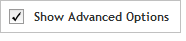 The functionality described in this
topic is only available when you mark Show
Advanced Options.
The functionality described in this
topic is only available when you mark Show
Advanced Options.
Add Content
Select Probes from Agilent High Definition Database
Select probes by Probe ID
Once you have completed the Add Content step, you will be directed to the Select probes by probe ID screen. Complete the fields and selections in this step to designate the specific probe IDs you wish to use.
To select probes by Probe ID:
Enter the probe IDs in the text box provided. You can type or paste the probe IDs directly into the text area, or click Upload to browse to a text file (*.txt) that lists the probe IDs (one per line).
Click Next to continue to the Target Summary, indicating the number of probe IDs entered. SureDesign will automatically assign a probegroup name. If desired, you may change the name by typing in the Probegroup name field.
Click Pick Probes to submit your probe IDs to SureDesign. A message box opens indicating the e-mail address where Agilent will contact you when the probe selection job is complete. If desired, you can enter additional e-mail addresses into the provided field.
Click OK in the notification message to submit the probegroup to SureDesign.
Your submission is placed in the SureDesign job queue to await probe selection.
The wizard takes you to the Finalize step. Click Close to close the wizard.