
 |
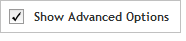 The functionality described in this
topic is only available when you mark Show
Advanced Options.
The functionality described in this
topic is only available when you mark Show
Advanced Options.
Add Content
Select Probes from Agilent High Definition Database
Once you have chosen Select Probes from Agilent High Definition Database from the CGH probegroup wizard: Add Content step, you will be directed to the following Define Targets step. Complete the fields and selections on this screen to define the desired genes or genomic regions that you want covered in the probegroup.
Enter the target identifiers in the Targets text box. You can type or paste the target identifiers directly into the text area, or click Upload to browse to a text file (*.txt) that lists the target identifiers (one identifier per line). See Permitted target identifiers for more information.
Below the Databases heading, mark the genome databases that you want SureDesign to use to obtain genomic coordinate information for your specified targets. You can hover the cursor over a database name to see the date that Agilent most recently downloaded data from the database. The potential database sources are:
· RefSeq - US National Center for Biotechnology Information (NCBI)
· Ensembl - European Bioinformatics Institute and the Wellcome Trust Sanger Institute
· CCDS - Consensus Coding Sequence project (CCDS) of the US National Center for Biotechnology Information (NCBI)
· Gencode - US National Human Genome Research Institute (NHGRI) and the Wellcome Trust Sanger Institute
· VEGA - Vertebrate Genome Annotation project of the Human and Vertebrate Analysis and Annotation (HAVANA) group at the Wellcome Trust Sanger Institute
· CytoBand - CytoBand file from the UCSC Genome Browser
Below the Regions of Interest heading, select between the Entire Transcribed Region option and the Focused Regions option, both of which are described below.
· Entire Transcribed Region - With this option, SureDesign uses all transcribed regions within the targets to select HD probes.
· Optional - Allow Custom Exclusion Targets check box: If desired, when you select Entire Transcribed Region, you can also mark the Allow Custom Exclusion Targets check box, which will allow you to specify regions within the targets that you want excluded from probe selection. During the probe selection job, SureDesign excludes any probes that fall within the exclusion targets. (If you mark Allow Custom Exclusion Targets, the next screen of the design wizard provides tools for defining the excluded regions.)
· Focused Regions - With this option, SureDesign only uses the selected regions within the targets to select HD probes. Use the check boxes described below to specify selection regions.
· Coding Exons - Mark this check box to include probes for the translated regions of the target genes.
· UTRs - Mark this check box to include probes for the 5' and/or 3' untranslated regions of the target genes. Mark adjacent check boxes (5' UTR and 3' UTR) to indicate which untranslated regions you want to include in the target regions.
· Introns - Mark this check box to include probes for intron sequences.
In the Include Flanking Regions field, type the number of base pairs of flanking sequence (on the 3' and 5' ends) that you want SureDesign to include on each target when selecting the probes. SureDesign does not include flanking bases for targets entered as genomic coordinates.
Choose to select the Allow Synonyms check box, or leave de-selected. Allowing synonyms permits the use of synonym names to map the genes to a genomic location. In addition, if your target identifier is associated with more than one gene, the program will map the genomic location to two separate genes and both genomic locations will be listed for the target. When the Allow Synonyms check box is cleared, SureDesign maps your targets to genomic locations using only the entered gene names. See Allow Synonyms for more information.
Choose to select the Allow Custom Exclusion Targets check box, or leave de-selected. Allowing custom exclusion targets permits you to specify regions within the targets that you want excluded from probe selection. During the probe selection job, SureDesign excludes any probes that fall within the exclusion targets. (If you mark the Allow Custom Exclusion Targets check box, the next screen of the design wizard provides tools for defining the regions to be excluded.)
Click Next to continue to either the Define Exclusion Targets screen (if you marked Allow Custom Exclusion) or the Review Targets screen (if you did not mark Allow Custom Exclusion).
This screen is only included in the wizard if you marked Allow Custom Exclusion on the Define Targets screen.
· Enter the target identifiers in the Targets text box. You can type or paste the target identifiers directly into the text area, or click Upload to browse to a text file (*.txt) that lists the target identifiers (one identifier per line). See Permitted target identifiers for more information.
During the probe selection job, SureDesign excludes any probes that fall within the exclusion targets.
Click Next to continue to the Review
Targets screen.
Review the Target Summary and Target Details to confirm that SureDesign successfully recognized all of the target identifiers entered on the previous screen.
· The Target Summary indicates the number of identifiers entered, found, and not found. If you opted to define custom exclusion targets, the Target Summary also lists the number of identifiers after exclusions were applied. If any of the target identifiers mapped to more than one genomic location, you will notice that the number of targets found is greater than the number of entered. See SureDesign gene finder for more information on how SureDesign maps target IDs to targets.
 If SureDesign
did not accurately identify all of your target regions
If SureDesign
did not accurately identify all of your target regions
· The Target Details table lists the Target ID you entered, the # Regions within the target, the number of Base Pairs within the regions defined by the target identifier, and the Position as genomic coordinates identified for the target.
Click Next
to
continue to the Enter Parameters screen.
Define parameters of your probegroup. Then, submit the probegroup to SureDesign to begin the probe selection process.
Under Selection Method, select which method to use for setting the density of probes in the probegroup:
· Total Probes - Into the provided field, type the total number probes that you want the probegroup to contain. During probe selection, SureDesign searches for HD probes and attempts to find the specified total number of probes while filtering out probes that do not meet the minimum score specified in the Filters section.
· Probes Per Interval - Into the provided field, type the number of probes that you want each continuous genomic interval to contain. During probe selection, SureDesign searches for HD probes and attempts to find the specified number of probes per interval while filtering out probes that do not meet the minimum score specified in the Filters section.
· If you selected Focused Regions as the Region of Interest back in the Define Targets step, then the Probes per Interval method allows you to enter a separate number for each interval type (e.g., Coding Exons, Introns, UTRs, and Genomic).
· Average Probe Spacing (bp) - Into the provided field, type the desired average probe spacing. SureDesign performs the search differently depending on your selection for the Regions of Interest back in the Define Targets step.
· If you selected Focused Regions as the Region of Interest, then during probe selection, SureDesign iteratively searches for HD probes, starting with probes that have a probe score > 0.7 and then including probes with lower probe scores in subsequent iterations. At each iteration, the probe score is lowered by 0.1. The iterations continue until the minimum probes are found (minimum number of probes is user-defined) or until the minimum score specified in the Filters section is reached.
· If you selected Entire Transcribed Region as the Region of Interest, then during probe selection, SureDesign performs a single search for HD probes (no iterations) to return probes of the desired spacing.
If you selected Average Probe Spacing in step 1, then select one of the options next to Extend Region:
· Always - With this option, SureDesign pads each target region by 100 bp on each end with each iterative search for HD probes. This approach favors finding probes with higher scores over finding probes completely contained within the target regions. The maximum level of extension is 600 bp on each end, or the specified maximum extension.
· At Min Score - With this option, SureDesign pads the target regions by 100 bp on each end only once the search iterations have reached the point of including all probes with a probe score higher than the minimum. The minimum probe score is a user-defined value that is set under the Filters heading (see step 4 below). This approach favors finding probes completely contained with the target regions over finding probes with higher scores. The maximum level of extension is 600 bp on each end or the specified maximum extension.
· Never - With this option, SureDesign never pads the target regions during the probe search.
Under Filters, select the setting for the Similarity filter. This filter sets the specificity of the probes.
· No Filter - Select this option if you do not want SureDesign to filter probes based on specificity. Keep in mind that the data from probes with more than one matching sequence in the genome may be more difficult to interpret.
· Similarity Score - Select this option to filter out all probes with significant similarity to multiple genomic locations. This is the most stringent filter option. For some of your target regions, SureDesign may not be able to identify any probes in the HD database which pass this filter.
· Perfect Match - Select this option to filter out all probes that match more than one location in the genome. If you select this option, SureDesign will not select any probes in segmental duplication regions or pseudo-autosomal regions.
Under Filters, select the setting for the Min Score filter. This filter sets the minimum probe score for the probes.
The recommended Min Score value is 0.5. Probes with scores lower than 0.5 may have significant off-target matches in the genome. If you continue with a probe score <0.5, keep in mind that the data from these probes may be more difficult to interpret.
About Probe Scores Every probe in the Agilent HD-CGH Probe Database has a probe score with a value between 0 and 1. The higher the score, the greater the likelihood that a probe will produce a good log ratio response when it is included on an Agilent CGH microarray. The probe scores generated by Agilent are based on a statistical model that was constructed by regressing in-silico parameters for the probe sequence against an observed log ratio response in a model system. The parameters used include Tm, GC content, a hairpin ΔG, sequence complexity, and metrics to measure homology with the rest of the reference genome. This probe score is a prediction of the response of the particular probe in log ratio space. The response is defined as observed over expected log ratio. The average probe score for all probes in the HD database is 0.759 and the average probe score for the Agilent catalog array AMADID 021529 (SurePrint G3 Human CGH Microarray 1x1 M) is 0.917.
Submit the probegroup for probe selection:
Click Begin
Probe Selection.
A message box opens indicating the e-mail address where Agilent will
contact you when the probe selection job is complete. If desired,
you can enter additional e-mail addresses into the provided field.
Click OK
in the notification message to submit the probegroup to SureDesign.
Your submission is placed in the SureDesign job queue to await probe
selection. SureDesign searches the probes in Agilent's high definition
(HD) probe database to locate the probes that cover your specified
targets.
The wizard takes you to the Finalize step. Click Close to close the wizard.