
 |
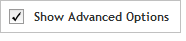 The functionality described in this
topic is only available when you mark Show
Advanced Options.
The functionality described in this
topic is only available when you mark Show
Advanced Options.
Add Content
Tile Genes or Regions
Once you have chosen Design new probes by tiling genes or regions from the CGH probegroup wizard: Add Content step, you will be directed to the following Define Targets step. Complete the fields and selections on this screen to define the desired genes or genomic regions that you want covered in the probegroup.
Once you have completed the following steps to Define Targets (screen 1), Review Targets (screen 2), and Define Parameters (screen 3), you will submit the probegroup to SureDesign, and the program's algorithms will select the probes. You will receive an e-mail from Agilent SureDesign notifying you when your probe selection job is complete and the results are available for you to review.
Probes selected by tiling genes or regions include annotations from the hg19 genome to fully support downstream data analysis in Agilent CytoGenomics.
Enter the target identifiers in the Targets text box. You can type or paste the target identifiers directly into the text area, or click Upload to browse to a text file (*.txt) that lists the target identifiers (one identifier per line). See Permitted target identifiers for more information.
Below the Databases heading, mark the genome databases that you want SureDesign to use to obtain genomic coordinate information for your specified targets. You can hover the cursor over a database name to see the date that Agilent most recently downloaded data from the database. The potential database sources are:
· RefSeq - US National Center for Biotechnology Information (NCBI)
· Ensembl - European Bioinformatics Institute and the Wellcome Trust Sanger Institute
· CCDS - Consensus Coding Sequence project (CCDS) of the US National Center for Biotechnology Information (NCBI)
· Gencode - US National Human Genome Research Institute (NHGRI) and the Wellcome Trust Sanger Institute
· VEGA - Vertebrate Genome Annotation project of the Human and Vertebrate Analysis and Annotation (HAVANA) group at the Wellcome Trust Sanger Institute
· CytoBand - CytoBand file from the UCSC Genome Browser
In the Include Flanking Regions field, type the number of base pairs of flanking sequence (on the 3' and 5' ends) that you want SureDesign to include on each target. SureDesign does not include flanking bases for targets entered as genomic coordinates.
Choose to select the Allow Synonyms check box, or leave de-selected. Allowing synonyms permits the use of synonym names to map the genes to a genomic location. In addition, if your target identifier is associated with more than one gene, the program will map the genomic location to two separate genes, and both genomic locations will be listed for the target. When the Allow Synonyms check box is cleared, SureDesign maps your targets to genomic locations using only the entered gene names. See Allow Synonyms for more information.
Click Next to continue to Screen 2.
Review the Target Summary and Target Details to confirm that SureDesign successfully recognized all of the target identifiers entered on the previous screen.
· The Target Summary indicates the number of identifiers entered, found, and not found. If any of the target identifiers mapped to more than one genomic location, you will notice that the number of targets found is greater than the number of entered. See SureDesign gene finder for more information on how SureDesign maps target IDs to targets.
 If SureDesign
did not accurately identify all of your target regions
If SureDesign
did not accurately identify all of your target regions
· The Target Details table lists the Target ID you entered, the # Regions within the target, the number of Base Pairs within the regions defined by the target identifier, and the Position as genomic coordinates identified for the target. To perform a careful review of the individual regions, click View targets in UCSC to open the UCSC Genome Browser and see the genomic locations of the regions identified by SureDesign.
Click Next
to
continue to Screen 3.
In the Selection Parameters box, type the Probe Length you want SureDesign to create. The default is 60 bases.
Use the radio buttons to specify how SureDesign tiles the probes to cover your target regions of interest. The options are:
· Average Probe Spacing - Select this option to specify the average probe spacing that you want the tiled probes to have. In the text box below, type the desired average spacing. The minimum value permitted is 150 bp.
· Number of Probes Per Region - Select this option to specify the maximum number of probes that you want SureDesign to select for each target interval. In the text box below, type the desired maximum number of probes per interval. The minimum value permitted is 1.
· Total Number of Probes - Select this option to specify the total number of unique probes that you want SureDesign to select. In the text box below, type the total number of probes into the field. The minimum value permitted is 1.
Mark the Avoid Standard Masked Regions check box if you want SureDesign to exclude probes that cover standard repetitive genomic regions. These standard regions are those that are masked by the RepeatMasker and WindowsMasker masking tools.
Mark the Avoid Restriction Sites check box if you used the Agilent CGH enzymatic labeling protocol to prepare your DNA samples. When marked, SureDesign excludes probes that cover sites containing an Rsa I or Alu I restriction enzyme recognition site. In the Agilent CGH enzymatic labeling protocol, you use these enzymes to cut the genomic DNA.
Mark the Allow
Probes to be Trimmed check box if you want to allow SureDesign
to trim probes to be shorter than the specified probe length in cases
in which trimming yields a tighter compliance to the desired Tm. If
you mark this check box, type the desired Tm into the adjacent field
labeled Preferred probe Tm.
NOTE SureDesign only performs
trimming on probes that are longer than 45 bases. If you set
the Probe Length to 45 bases or less, SureDesign does not trim probes,
even if this check box is marked.
To submit the probegroup for probe selection:
Click Begin
Probe Selection.
A message box opens indicating the e-mail address where Agilent will
contact you when the probe selection job is complete. If desired,
you can enter additional e-mail addresses into the provided field.
Click OK
in the notification message to submit the probegroup to SureDesign.
Your submission is placed in the SureDesign job queue to await probe
selection.
The wizard takes you to the Finalize
step. Click Close to close
the wizard.