
 |
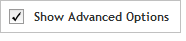 The functionality described in this
topic is only available when you mark Show
Advanced Options.
The functionality described in this
topic is only available when you mark Show
Advanced Options.
Define Probegroup
In this step, complete the fields described below to define the probegroup.
Probegroup Name
Type a name for the new probegroup into the field. Alphanumeric characters, hyphens, underscores, periods, and spaces are permitted. The first character must be alphanumeric.
Species
Specify the species of the targets. The default selection is H. sapiens.
To change the selection, click Select. The Select Species dialog box opens, allowing you to select from a list of available species.
Build
If multiple genome builds are available for the selected species, select the desired genome build in the provided drop-down list.
If no drop-down list for build selection is provided, that indicates that only one genome build is currently available for the selected species. That build is indicated below the Species field.
Create In
Specify the folder in which you want to save the probegroup. The default selection is your workgroup folder.
To change the selection, click Select to open the Select Folder dialog box, and mark the folder in which you want to save the new probegroup. This dialog box lists the available folders within your workgroup and, if you are a member of any collaborations, lists the collaboration folders to which you have access.
Description
(Optional) Type a description of the probegroup. The description can be up to 2000 characters. Use only alphanumeric characters (a-z, A-Z, and 0-9) and the following special characters: _, -, $, #, @.
Keywords
(Optional) Type one or more keywords for the probegroup, separated with a comma or space. You can type up to 2000 characters in this field. Use only alphanumeric characters (a-z, A-Z, and 0-9), commas, dashes, and underscores in your keywords. You can later use these keywords to search for the probegroup.
Click Next to advance to the Add
Content step.